
So you updated your PRL and all of a sudden... BAM!!! You're stuck with that annoying 1x and your download speeds have dropped from 1.2Mbps and above to about 0.12Mbps and below. You can always call Sprint, wait on hold for hours, and then finally get a rep that's going to tell you that you have to reset your phone, update your PRL (which you already did), go into a Sprint store, or basically that you're just plain SOL.
With that said, if you have a rooted handset, there is another options which I've written a step by step tutorial for. Click the "Read more" link to check it out...
**Please note that this tutorial is for educational purposes only. If for any reason you happen to turn your phone into an expensive paperweight by following this tutorial, it is your fault and your fault alone. I cannot, and will not, be held responsible for any misfortunes caused by you following this tutorial. You have been warned**
Updating your PRL made simple
Step 1 - Download the older epst.apk and the 21081.zip( I used the XDA app which basically mirrors the following URL: http://forum.xda-developers.com/showthread.php?t=1244825&page=12).
Step 2 - Install a root explorer of some kind (i.e. - Root Exolorer, ES file manager) and make sure you're in "root" mode and that your system directories are mounted as "rewritable"
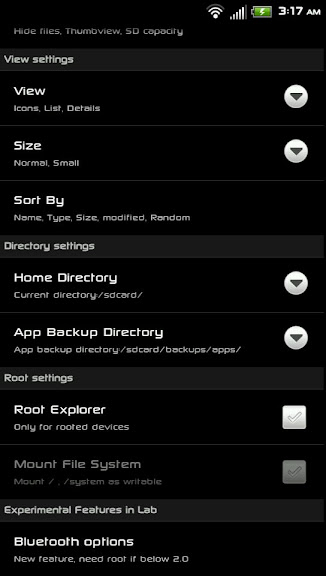
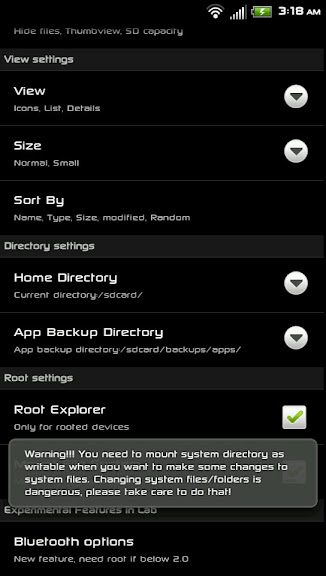
Step 3 - Go to where you had downloaded the older epst.apk file and the 21081.zip file from that zip file, extract the 21081.prl file to the root of your sdcard
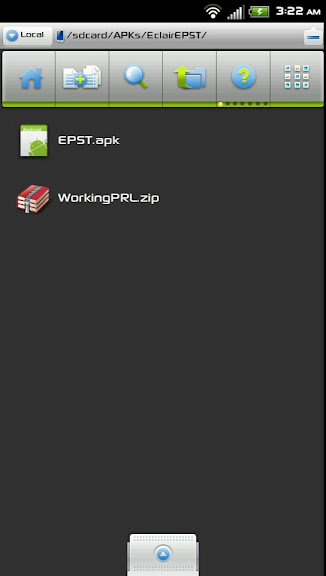
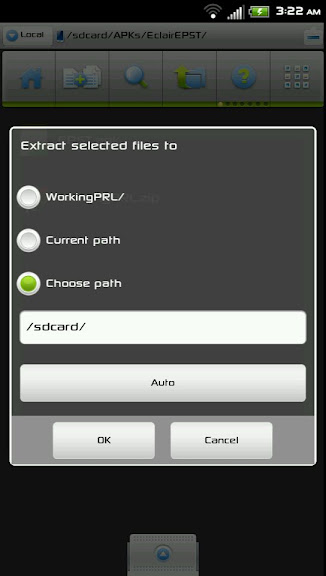
Step 4 - Copy the old epst.apk file you had downloaded and then navigate to your system/app/ directory
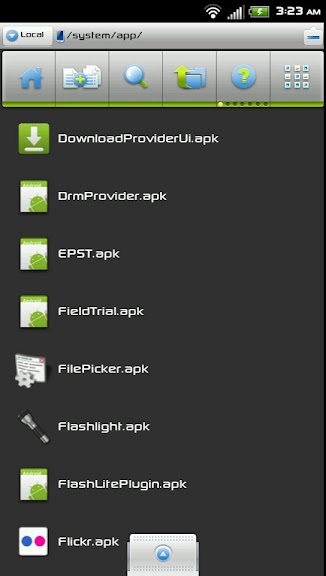
Step 5 - In the aforementioned directory, there should already be an epst.apk there. Rename that file to "epst.apk1"
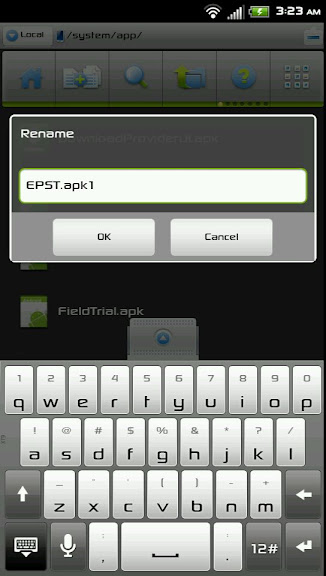
Step 6 - Now take the epst.apk you had copied and paste it into the directory you're in which should still be the system/app/ directory.
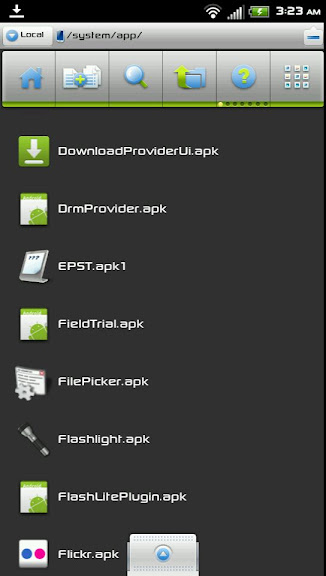
Step 7- Change the permissions of the epst.apk you had just copied to match those of the other apks. Those permissions should be as follows: rw-r-r
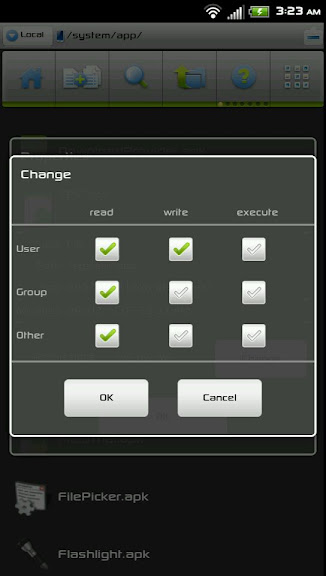
Step 8 - Restart your phone
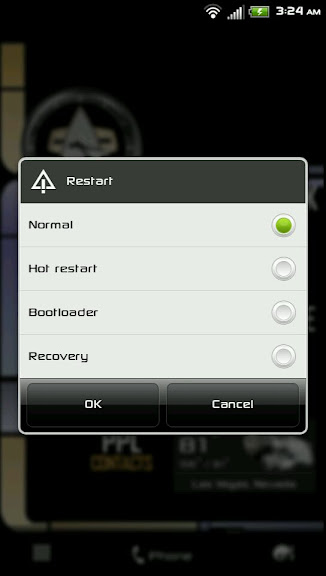
Step 9 - Once you're phone has restarted, go to your dialer and dial ##775#
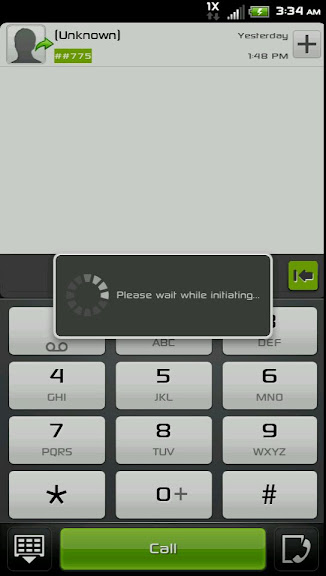
Step 10 - From there enter in your msl number as your password and press ok (If you don't have your MSL number, you can always get it by calling Sprint or by downloading MSL reader from the Market)
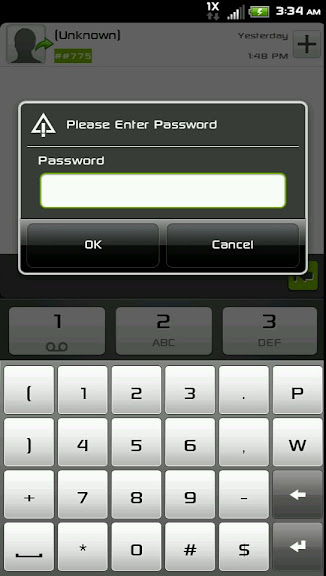
Step 11 - From there choose to update your PRL from the sdcard and press ok.
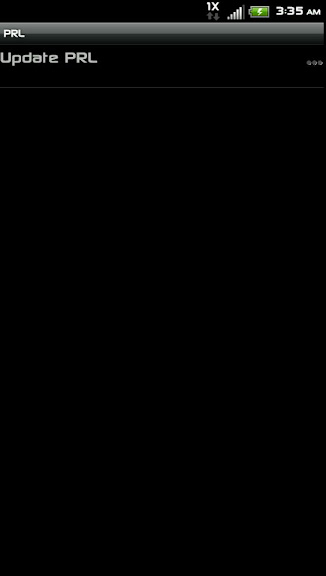
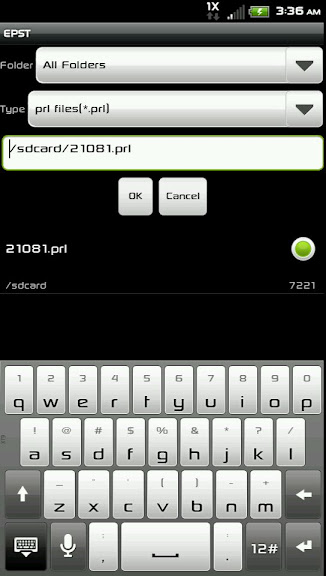
Step 12 - Commit the modification by pressing menu and then tapping on "commit modification"
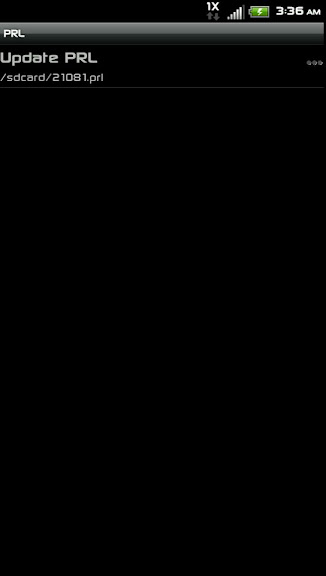
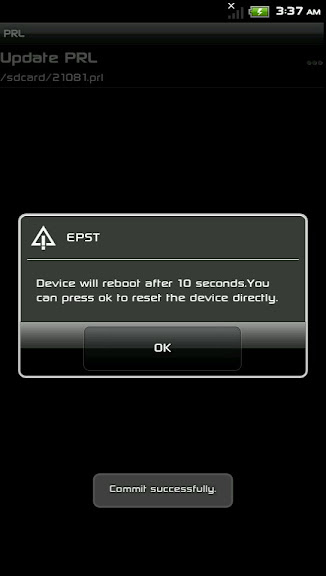
Step 13 - Reboot your phone.
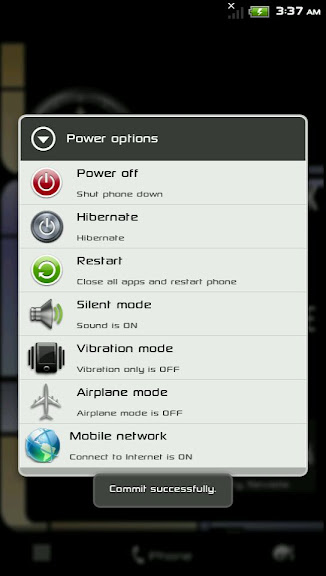
- DONE!!!
After all that, I deleted the downloaded epst.apk in the system/app directory and renamed the epst.apk1 back to epst.apk. You don't have to do this last part but that's just what I did. Hope this helps. Good luck!

No comments:
Post a Comment